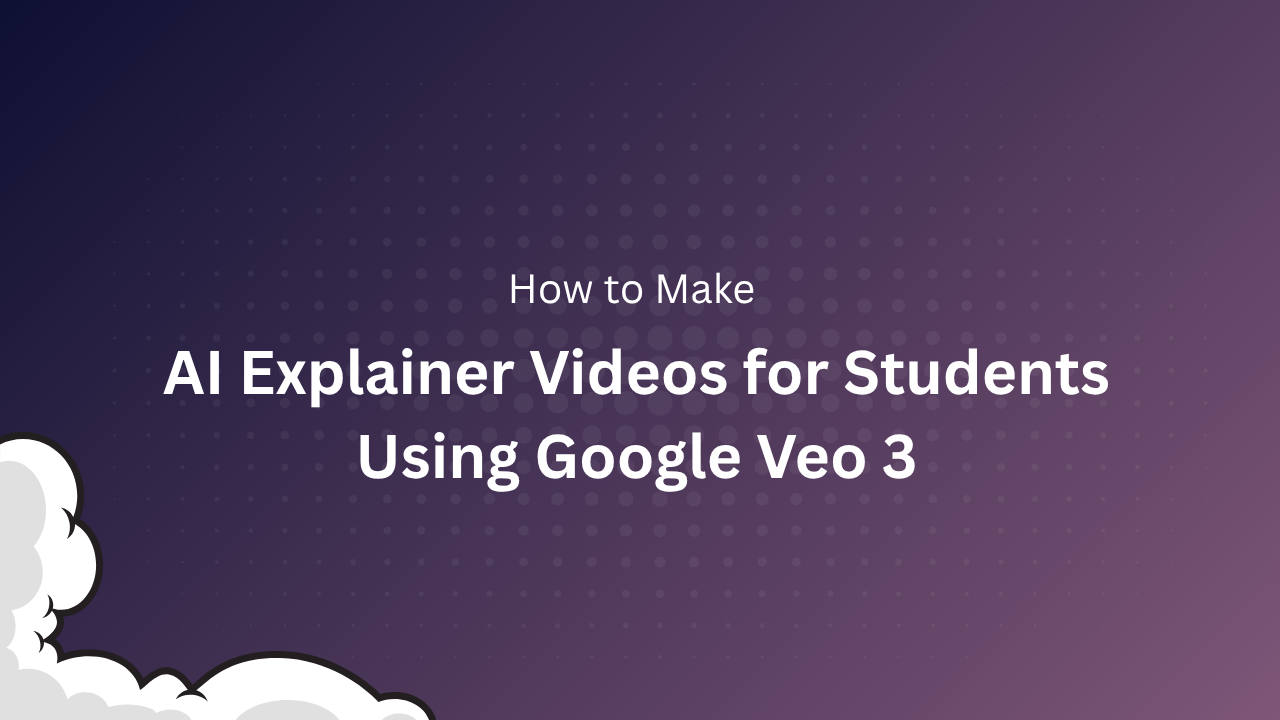Introduction
AI-powered video creation is revolutionizing education. With Google Veo 3, teachers, tutors, and content creators can now generate cinematic, engaging explainer videos from simple text prompts—no filming, animation, or advanced editing skills required. Veo 3’s ability to create lifelike visuals, synchronized dialogue, and sound effects makes it a powerful tool for making lessons more interactive and accessible for students of all ages.
This comprehensive tutorial will walk you through every step of making effective AI explainer videos for students using Veo 3, from planning and prompt writing to production, editing, and classroom integration.
What is Google Veo 3?
Google Veo 3 is the latest AI video generation model from Google, available through platforms like Gemini and Flow. It transforms text or image prompts into high-definition videos, complete with native audio—meaning you can generate synchronized dialogue, ambient sounds, and background music for your scenes. Veo 3’s lifelike animation, camera movement, and character consistency set it apart from earlier AI video tools.
Why Use Veo 3 for Student Explainer Videos?
- No Filming Required: Create videos from your desk using only text prompts.
- Engaging Visuals: Lifelike characters, dynamic camera angles, and cinematic effects grab students’ attention.
- Native Audio: Add dialogue, narration, or sound effects for immersive learning.
- Rapid Prototyping: Generate multiple versions or variations in minutes, perfect for lesson planning.
- Accessible: Ideal for teachers, tutors, and students with no video editing or animation background.
Step 1: Planning Your Explainer Video
- Define Your Learning Objective
- What concept or topic do you want to explain? (e.g., photosynthesis, Pythagoras’ theorem, the water cycle)
- Who is your audience? (primary school, high school, college)
- What’s the ideal video length? (Veo 3 supports 8–60 seconds per clip; you can combine clips for longer lessons)
- Break Down Content
- Divide your topic into clear, logical steps or scenes.
- Example: For “The Water Cycle,” scenes might be: evaporation, condensation, precipitation, collection.
Step 2: Writing Effective Prompts for Veo 3
- Prompt Structure
A strong Veo 3 prompt should include:
- Main Subject: What or who is the focus? (e.g., “A cartoon sun heating up a blue ocean”)
- Action: What’s happening? (“Water evaporates and rises as steam”)
- Setting: Where is the action? (“Daytime, clear sky, animated style”)
- Audio: What should be heard? (“Upbeat music, child narrator explains: ‘This is evaporation!’”)
- Style: Choose “animated,” “cinematic,” or “realistic” as needed.
- Example Prompts
- “Animated classroom with a teacher at the board, explaining the Pythagorean theorem with colorful diagrams. Upbeat background music, clear narration: ‘In a right triangle, the square of the hypotenuse equals the sum of the squares of the other two sides.’”
- “Cartoon water droplets rising from the ocean, turning into clouds, with gentle narration: ‘Evaporation is when the sun heats up water and turns it into vapor.’”
- Tips for Educational Prompts
- Use simple language and specify “child-friendly” or “kid-friendly” for younger students.
- Request “clear diagrams” or “step-by-step animation” for visual clarity.
- Add “highlight key terms” or “show labels” for important vocabulary.
Step 3: Generating Videos in Veo 3
- Accessing Veo 3
- Veo 3 is available via Google’s Gemini app, Flow platform, or on Vertex AI Media Studio.
- You’ll need a Google AI Pro or Ultra plan for full access.
- Entering Prompts and Settings
- In the Veo 3 interface, enter your prompt in the text box.
- Select video duration (8–60 seconds).
- Choose style (animated, cinematic, realistic).
- Enable native audio (music, narration, sound effects) as needed.
- Reviewing and Selecting Outputs
- Veo 3 will generate 1–4 video variations per prompt.
- Preview each version and select the one that best fits your lesson.
- Download the video (MP4 format is standard).
Step 4: Combining and Editing Scenes
- Building Multi-Step Explainers
- For longer topics, generate separate clips for each step or scene.
- Use free editors like CapCut, Canva, or DaVinci Resolve to combine, trim, or reorder clips.
- Adding Captions and Labels
- Add on-screen text for key terms, definitions, or instructions.
- Use color highlights or arrows to draw attention to important parts.
- Customizing Audio
- If desired, mute Veo 3’s native audio and add your own narration or music using editing tools.
- Tools like Audacity or Descript are great for recording and syncing custom voiceovers.
Step 5: Optimizing for Student Engagement
- Keep it Short and Focused
- Break complex topics into multiple short videos (8–60 seconds each).
- Each video should cover a single concept or step.
- Use Visual Storytelling
- Show processes, cycles, or cause-and-effect visually.
- Use metaphors or relatable characters (e.g., “A water droplet’s adventure through the water cycle”).
- Encourage Interaction
- Add questions, prompts, or “pause and think” moments in narration.
- Invite students to predict what happens next or summarize in their own words.
Step 6: Sharing and Integrating Videos in the Classroom
- Upload to Learning Platforms
- Share videos via Google Classroom, Microsoft Teams, or your school’s LMS.
- Upload to YouTube (as unlisted or public) for easy student access.
- Embed in Presentations
- Use videos in PowerPoint, Google Slides, or interactive whiteboards during lessons.
- Assign as Homework or Revision
- Create short video quizzes or recaps for students to review at home.
Real-World Example: Making a Science Explainer
Topic: The Water Cycle
- Scene 1 Prompt: “Animated ocean under the sun, water droplets rising as vapor. Gentle music, child narrator: ‘The sun heats up the ocean, turning water into vapor. This is evaporation.’”
- Scene 2 Prompt: “Vapor turns into fluffy clouds in the sky. Cartoon style, soft background music, narrator: ‘The vapor cools and forms clouds. This is condensation.’”
- Scene 3 Prompt: “Rain falls from clouds onto green hills. Animated, cheerful music, narrator: ‘When clouds get heavy, water falls as rain. This is precipitation.’”
Editing: Combine the three clips, add captions for each stage, and finish with a summary slide: “That’s how the water cycle works!”
Best Practices and Pro Tips
- Character Consistency: Use similar descriptions for recurring characters to maintain continuity.
- Camera Movement: Add “pan,” “zoom,” or “close-up” instructions for dynamic visuals.
- Variations: Generate multiple versions and pick the best. Use Veo 3’s “scene builder” to extend or remix videos.
- Responsible AI Use: Avoid sensitive or inappropriate content. Follow school and platform guidelines.
Limitations to Consider
- Video Length: Veo 3 clips are limited to 8–60 seconds. For longer lessons, combine multiple clips.
- Subscription Cost: Full access requires a paid plan (Ultra: $250/month, Pro: lower cost with fewer features).
- Editing Skills: Basic video editing helps for combining scenes or adding custom audio, but most tasks are beginner-friendly.
- AI Limitations: Sometimes, the generated visuals may not perfectly match your prompt. Tweak and retry as needed.
Frequently Asked Questions
- Q: Can I use Veo 3 for free?
A: Veo 3 offers limited free trials, but full features require a paid subscription.
- Q: Can I add my own narration or music?
A: Yes! You can mute Veo 3’s audio and add custom voiceovers or music in any video editor.
- Q: Is Veo 3 suitable for all ages?
A: Yes, but be mindful of prompt wording and always review videos for age-appropriate content.
- Q: What subjects work best?
A: Science, math, history, language arts, and even creative writing—all benefit from visual explainers.
A: Veo 3 offers limited free trials, but full features require a paid subscription.
A: Yes! You can mute Veo 3’s audio and add custom voiceovers or music in any video editor.
A: Yes, but be mindful of prompt wording and always review videos for age-appropriate content.
A: Science, math, history, language arts, and even creative writing—all benefit from visual explainers.
Conclusion
Google Veo 3 empowers educators and creators to make high-impact explainer videos for students with unprecedented speed and creativity. By mastering prompt writing, leveraging Veo 3’s lifelike visuals and audio, and combining clips for multi-step lessons, you can transform the learning experience for your students. Whether you’re teaching in a classroom or online, Veo 3 makes it easy to bring concepts to life, engage young minds, and make every lesson memorable.
Ready to try it?
Sign up for Veo 3, experiment with prompts, and start creating your own AI explainer videos for students today!