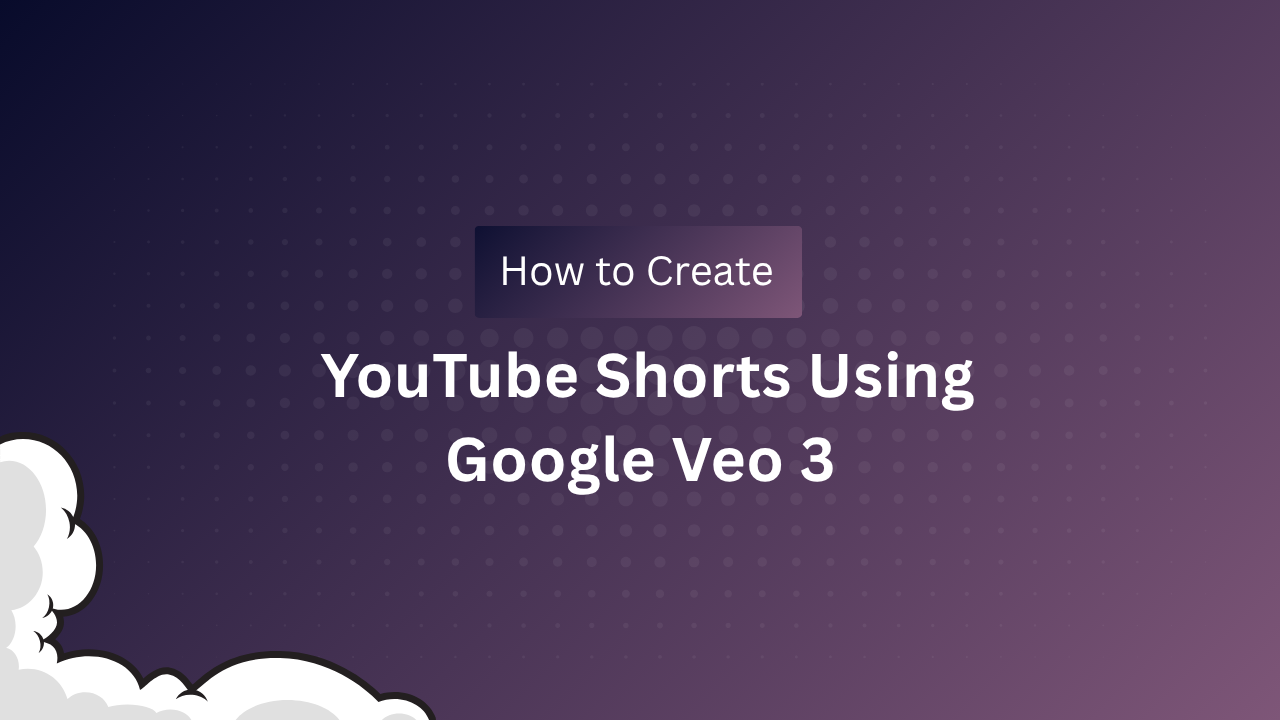1. Introduction
What is Google Veo 3?
Google Veo 3 is an advanced AI-powered text-to-video generator that lets users create cinematic, sound-enabled videos from simple prompts. Unlike earlier AI video tools, Veo 3 produces not just visuals but also native audio, including dialogue and sound effects, making it a game-changer for creators, marketers, and educators.
Why Use Veo 3?
It democratizes video creation: no editing skills or expensive gear required. You can generate professional-grade, platform-ready videos in minutes, making it ideal for YouTube, social media, ads, and more.
2. Getting Access and Setting Up
Subscription & Access:
Veo 3 is accessed via the Google Flow platform or Gemini dashboard. A paid subscription is required (with a free trial for new users). Plans start around $20–$30/month and include monthly AI credits for video generation.
- Go to labs.google/fx/tools/flow
- Sign in with your Google account.
- Subscribe to the plan that fits your needs.
Navigating the Interface:
Once logged in, you’ll see a simple dashboard with a prompt box at the top, options for video length, style, and audio, and a workspace for your projects.
3. Understanding Credits and Costs
How Credits Work:
Each video generation uses credits (e.g., 100 credits per 8-second video). Free trials may offer 1,000+ credits; paid plans give more. Monitor your usage to avoid running out before month’s end.
Pro Tip:
Plan your prompts carefully and preview before generating multiple versions, as each attempt consumes credits.
4. Crafting Effective Prompts
Prompt Basics:
Use clear, descriptive language. Good prompts specify the main subject, setting, action, mood, style, and audio.
Example: “A drone shot over a foggy forest at sunrise, cinematic lighting, soft piano music.”
Prompt Structure:
- Main subject/action: “A child flying a kite”
- Setting: “on a windy beach at sunset”
- Style: “cinematic, slow-motion”
- Audio: “uplifting orchestral music”
Advanced Tips:
- Use camera instructions: “pan left,” “zoom in,” “steady cam.”
- For dialogue, specify: “A woman says: Welcome to our channel!”
- For consistency, use similar descriptions for recurring characters or scenes.
Resources:
Google and community guides (like the Vertex AI prompt guide) provide examples and best practices.
5. Generating Your First Video
Step-by-Step:
- Enter your prompt in the text box.
- Select video duration (up to 8 seconds for most plans).
- Choose a style (cinematic, surreal, documentary, etc.).
- Toggle audio features (voice, music, sound effects).
- Click “Generate” and wait (usually 1–3 minutes).
Reviewing Results:
Veo 3 may produce multiple versions. Preview each, select your favorite, and download it for use.
6. Editing, Customizing, and Iterating
Scene Editing:
Use Veo 3’s built-in tools to trim, reorder, or combine scenes. For more advanced editing (adding text, overlays, transitions), export to software like CapCut, Premiere Pro, or Canva.
Audio Customization:
- Add your own voiceover or use Veo 3’s AI voices.
- Adjust music and sound effects for mood and clarity.
Iterative Workflow:
If the first result isn’t perfect, tweak your prompt or settings and regenerate. Save effective prompts for future use.
7. Advanced Features
Image-to-Video:
Upload an image as a starting point for your video. Combine with text prompts for more control.
Character Consistency:
Use modular scene-building tools to keep characters and style consistent across multiple shots or longer projects.
Camera Control:
Specify camera moves (e.g., “dolly in,” “crane shot,” “tracking shot”) for dynamic, professional-looking videos.
Scene Builder:
Extend videos by adding new scenes or transitions, building up to longer narratives or explainer content.
8. Exporting and Publishing
Export Options:
Download videos in standard formats (MP4, MOV). Choose resolution and aspect ratio (landscape, square, vertical) to match your platform (YouTube, TikTok, Instagram).
Platform Optimization:
Use Veo 3’s built-in resizing and formatting tools to ensure your video looks great everywhere.
Uploading:
- For YouTube, add a catchy title, description, and thumbnail.
- For Instagram/TikTok, use relevant hashtags and captions.
9. Real-World Use Cases
YouTube Shorts & Faceless Channels:
Generate quick, engaging Shorts or full-length videos with AI narration and visuals.
Product Promos & Ads:
Create attention-grabbing ads for brands or clients in minutes.
Educational Content:
Build explainer videos, animated lessons, or visual summaries for teachers and students.
Social Media Content:
Stand out with unique, AI-generated visuals and sound for posts and stories.
10. Troubleshooting and Best Practices
Common Issues:
- Video not as expected? Refine your prompt for clarity and detail.
- Audio out of sync? Try a different style or regenerate.
- Running out of credits? Plan and batch your generations.
Best Practices:
- Start with simple prompts, then add complexity as you learn.
- Save your best prompts and settings for future projects.
- Experiment with different styles and audio to discover what works best for your audience.
11. Building from Scratch: Developer Perspective
If you want to build a Veo 3-like system from scratch (for learning or research), open-source projects on GitHub provide step-by-step code and architecture explanations:
Data Preparation:
Collect and preprocess text-video pairs, filter for quality, annotate for training.
Model Architecture:
- Build a multimodal dataset (text + video + audio).
- Implement Video VAE and Audio VAE for encoding.
- Use a transformer backbone for prompt-to-video generation.
- Integrate a joint denoising model for high-quality output.
Training and Inference:
Train on large datasets using frameworks like PyTorch or JAX. Use cascading reverse diffusion for inference.
Evaluation & Safety:
Test outputs for quality, consistency, and safety. Integrate watermarking (SynthID) for responsible AI use.
Resources:
- Sathees2482/google-veo3-from-scratch
- FareedKhan-dev/google-veo3-from-scratch
12. Final Tips and Resources
Stay Updated:
Google frequently updates Veo 3 with new features and improvements. Join forums, read the latest guides, and watch YouTube tutorials for best practices.
Leverage Community:
Prompt libraries, Discord groups, and GitHub repos are great for sharing ideas and troubleshooting.
Ethics & Compliance:
Always respect copyright and platform rules when publishing AI-generated content.
13. Conclusion
Google Veo 3 makes advanced video creation accessible to everyone. With a clear workflow—access, prompt, generate, edit, export—you can create everything from YouTube Shorts to educational explainers in minutes. For developers, open-source projects offer a hands-on way to learn the underlying AI. Whether you’re a creator, marketer, educator, or coder, Veo 3 unlocks a new era of visual storytelling.
Ready to get started?
- Sign up for Veo 3 or explore open-source implementations.
- Start with simple prompts and build your skills.
- Share your creations and join the growing AI video community!